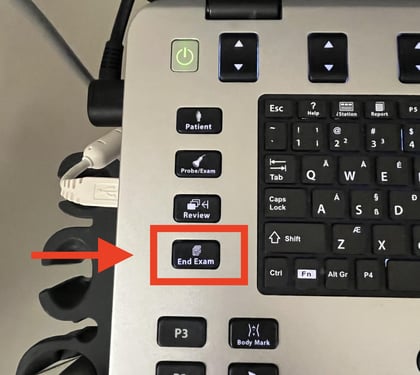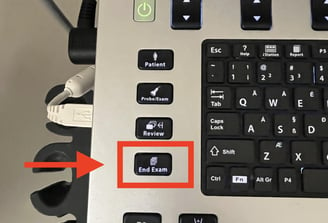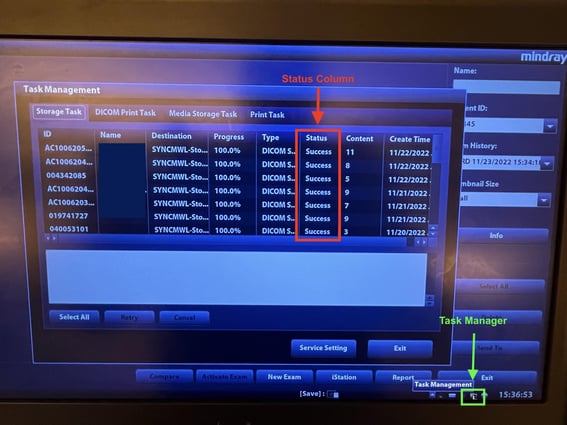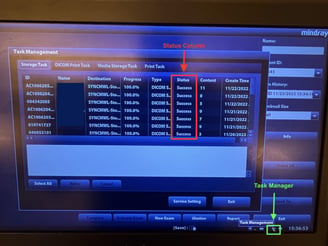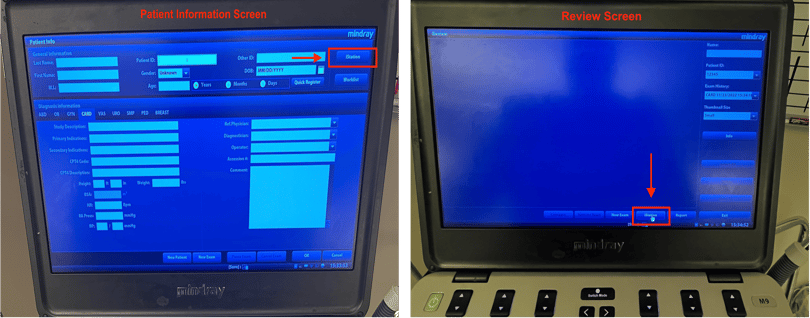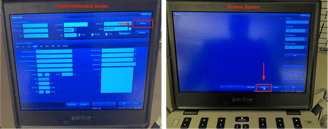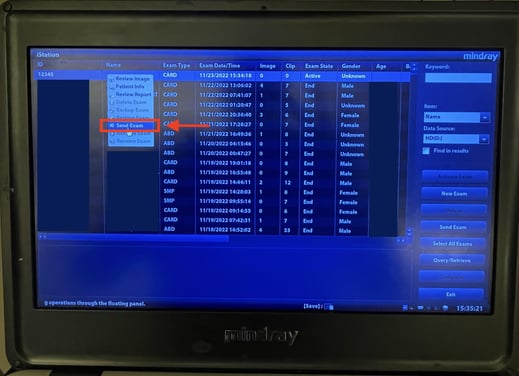Mindray M9
Mindray M9 Troubleshooting Guide
Here are a couple of initial troubleshooting steps for the Mindray M9 you can take to ensure your study crosses over:
1) Ensure that the current study has been ended by clicking the "End Exam" button on the machine. This will start the uploading process for your study.
2) If your study has been appropriately ended, next check to see if it has been sent to Synchronicity. This is done by looking at the Task Manager which can be found by clicking on the computer icon in the bottom right corner. This will bring up the recently performed/submitted studies. Look for your study by ID number and patient name. If upload was successful, you should see "Success" underneath the "Status" column.
3) To resubmit your study you will need to navigate to iStation which is the patient lsit on this machine. This can be done in two ways. You can find a link to iStation in the top right corner of the Patient Information screen. Alternatively, you can find the link at the bottom of the Review page.
4) Find your study in the iStation list and select it by clicking on it. This will give you a menu that allows you to select "Send Exam" which will resubmit the study to Synchronicity. You can confirm re-submission by looking at the Task Manager as described above.
5) Remember to leave the machine open and powered on after performing the above steps to allow the files to upload. Wait a few minutes for your study to upload to Synchronicity and then log in and proceed with workflow as normal.