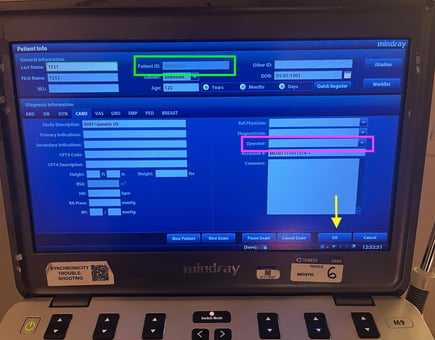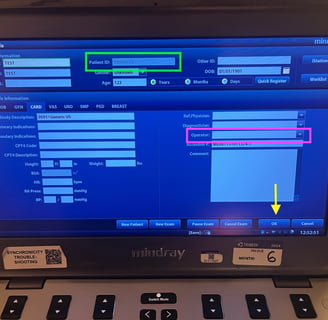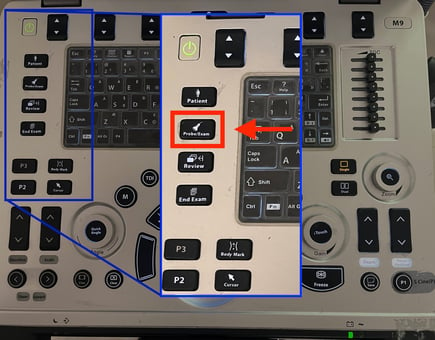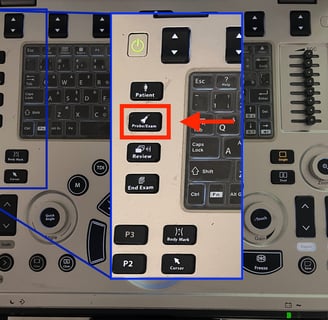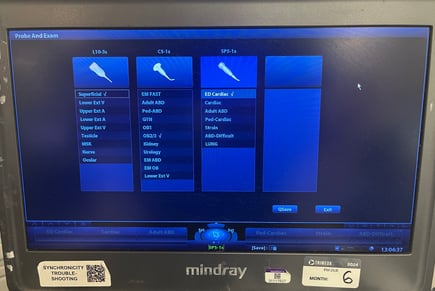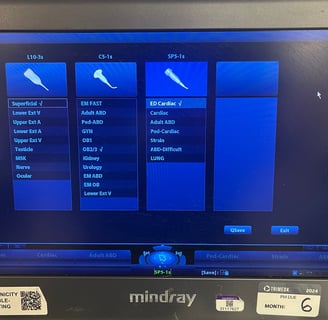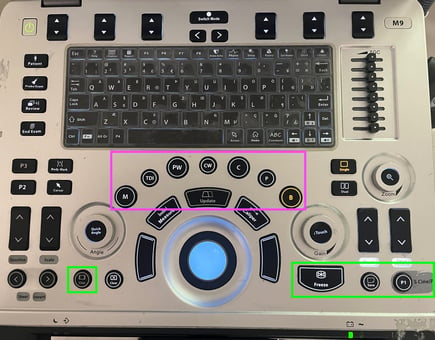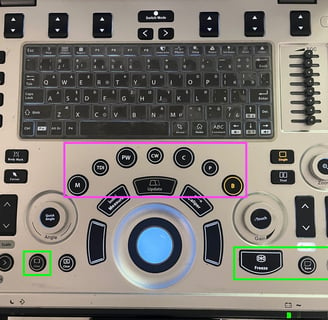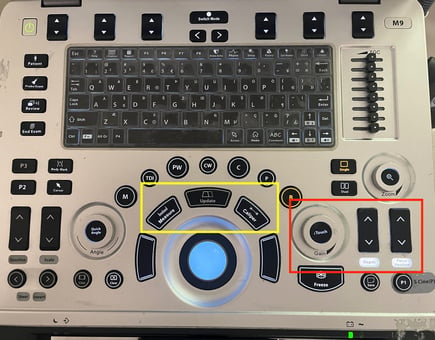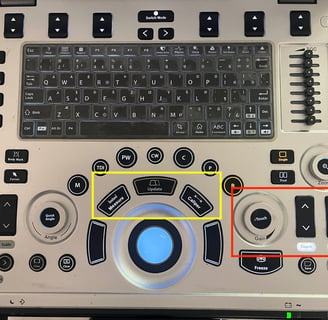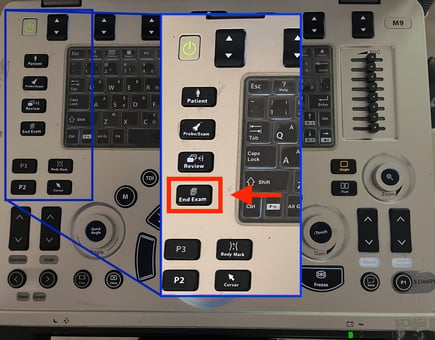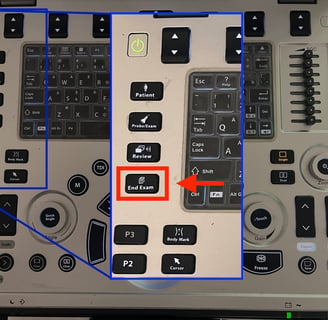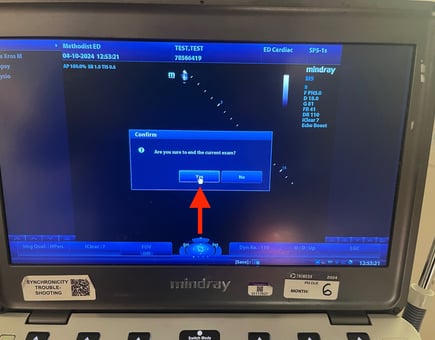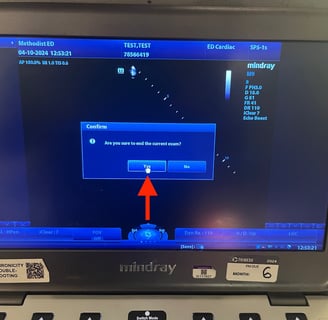Mindray M9
Mindray M9 User Guide
Below you will find a basic introduction to the Mindray M9 machine. First is a video demonstration of the workflow and entering patient information. This is followed by a detailed step by step guide to using the machine.

When the machine powers up, you should see this default home screen. From here you can select probes, enter patient information, or even immediately begin scanning.


To properly begin a study, you will need to enter patient information. Do so by selecting the Patient button to get to the patient information screen. Here you can enter the patient's MRN (green box) as well as your user ID in the operator field (magenta box). If your device is equipped with a barcode scanner, you scan that patient's barcode to pull in the patient information automatically. Once you have entered the requisite information, click "OK" to proceed to your study.
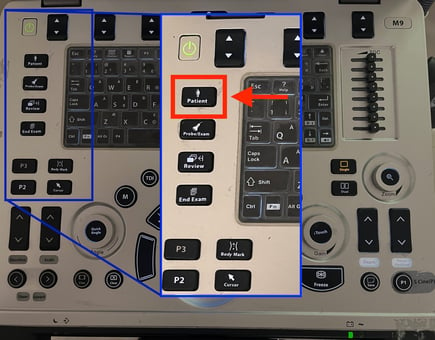
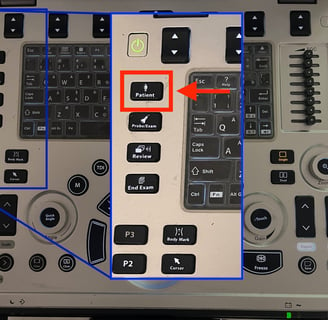
If needed, you can choose the correct probe and exam mode by selecting the Probe/Exam button and then choosing which probe and exam settings you would like to use from the list. It is important to choose the correct exam type as this optimizes the imaging parameters and loads the appropriate calculation packages.
Once the patient information has been entered and the appropriate probe and exam type selected, you can proceed to image your patient. Please note the controls for saving stills and clips along the bottom (green box). Doppler options and M mode controls are located in the center of the device (magenta box). Depth, gain, and focal point are controlled by the sliders on the right side of the screen (red box). You can perform measurements using the measure and caliper functions (yellow box).
When you have completed your study, make sure to click End Exam. This will prompt you to confirm that you would like to end the study, Please do so by tapping Yes in the pop-up box (red arrow). This will officially close your study and instruct the machine to upload it to synchronicity. After ending a study, please return the machine to its home. Leave the machine powered on and plugged in - this will give it time to upload and archive studies to Synchronicity. Most machines have an auto-off feature and will turn themselves off after studies have uploaded.