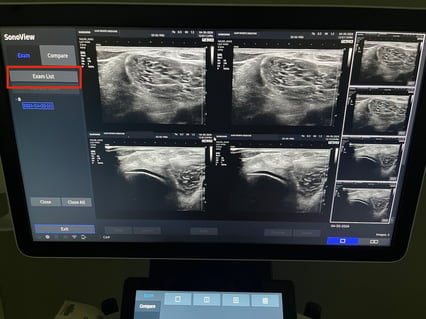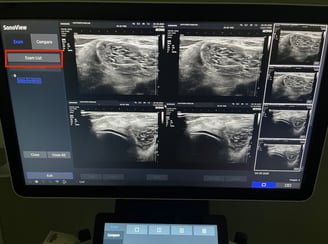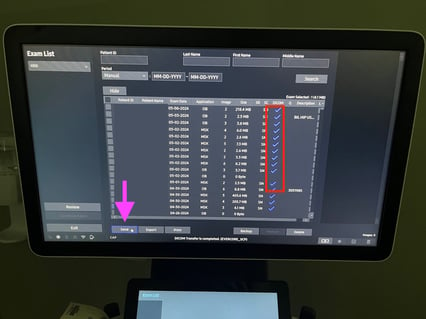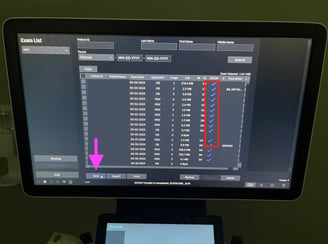Samsung HS60
Samsung HS60 Troubleshooting Guide
Here are a couple of initial troubleshooting steps for the Samsung HS60 that you can take to ensure your study crosses over:
1) Ensure that the current study has been ended by clicking the "End Exam" button on the machine and confirming that you would like to end the exam if asked. This will start the uploading process for your study.
2) If your study has been appropriately ended, next check to see if it has been "archived" (sent to Synchronicity). You can do this by clicking on the "Sono View" button to access the past study list. Sono View is also used for reviewing past studies and you may see recent images displayed on screen. To get to the study list click on "Exam List" on the left (red box).
3) On the "Exam List" screen you should see a checkmark under the DICOM column next to your study, if it has been successfully archived. If there is no checkmark, select the study and push it to Synchronicity by clicking on Send (magenta arrow). Give the device approximately 5 minutes to upload the exam. If after doing this you do not see the checkmark or you cannot find your study in Synchronicity, see the Synchronicity guide or contact your local IT team.
4) Remember to leave the machine open and powered on after performing the above steps to allow the files to upload. Wait a few minutes for your study to upload to Synchronicity and then log in and proceed with workflow as normal.
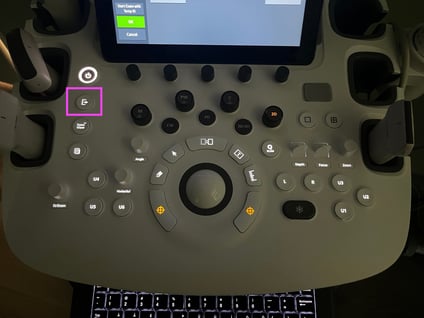
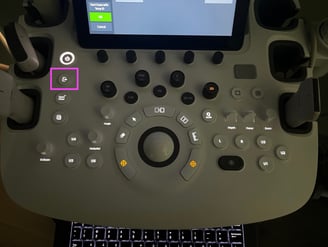
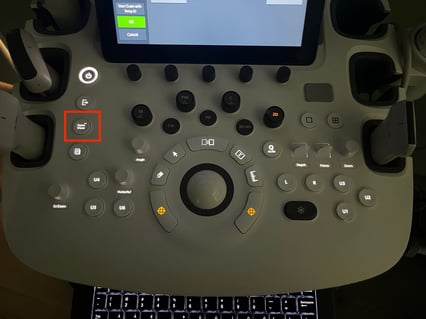
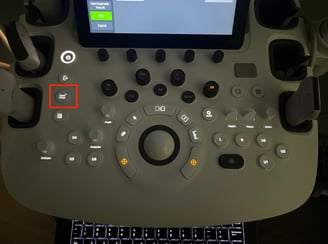
If you are unable to resolve the issue on your own, please call the IUH Service Desk and open a ticket.
Service Desk Phone Number: 317-962-2828