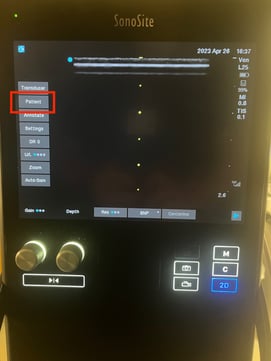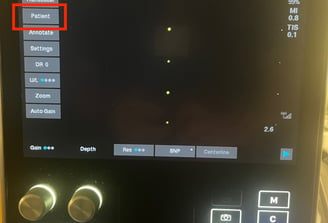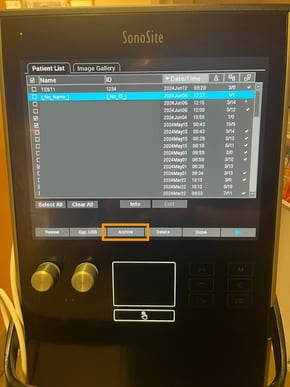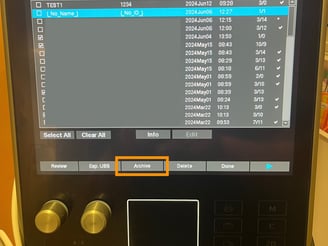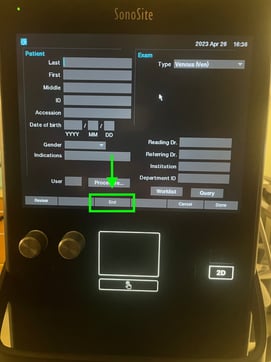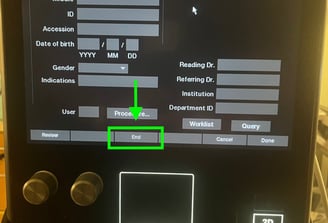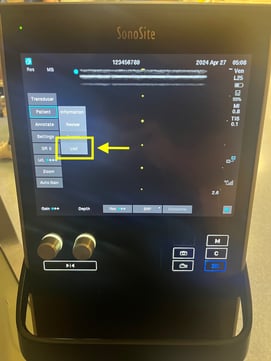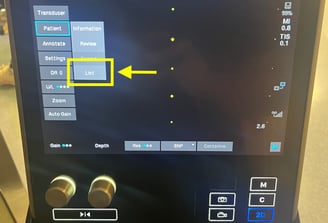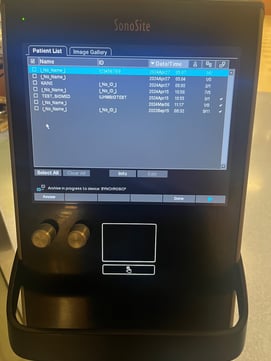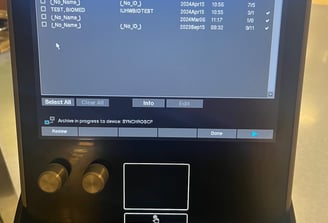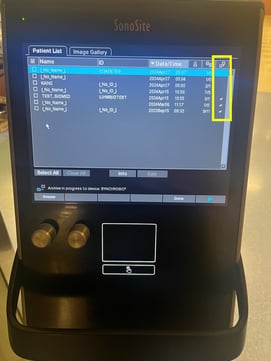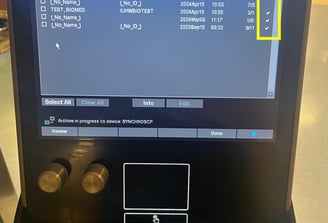SonoSite SII
SonoSite SII Troubleshooting Guide
Here are a couple of initial troubleshooting steps for the Sonosite SII you can take to ensure your study crosses over:
1) Ensure that the current study has been appropriately ended. This can be done by navigating to the patient information screen by clicking on Patient and then selecting End. This will start the uploading process for your study.
2) If your study has been appropriately ended, next check to see if it has been "archived" (sent to Synchronicity). You can do this by navigating to Patient List. Get to this by clicking on Patient from the main screen and then List. This will bring up the list of all studies stored on the machine.
3) From the patient list, look to see if your study has a check mark next to it in the rightmost upload column (yellow box). If so, it has been sent to Synchronicity. If there is no check mark, you will need to re-submit the study as it has not been uploaded.
4) If there is no check mark next to the study, select the study by tapping it, and then press "Archive" to re-submit to Synchronicity.
5) Remember to leave the machine open and powered on after performing the above steps to allow the files to upload. Wait a few minutes for your study to upload to Synchronicity and then log in and proceed with workflow as normal.