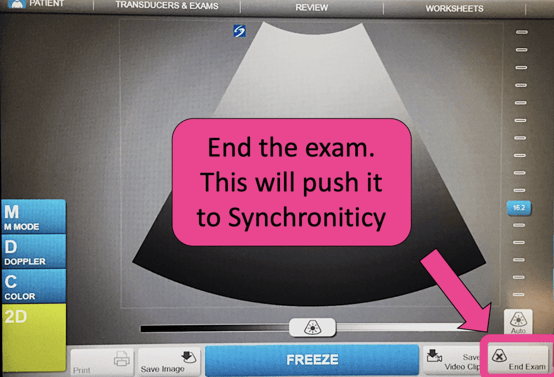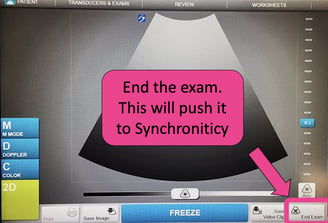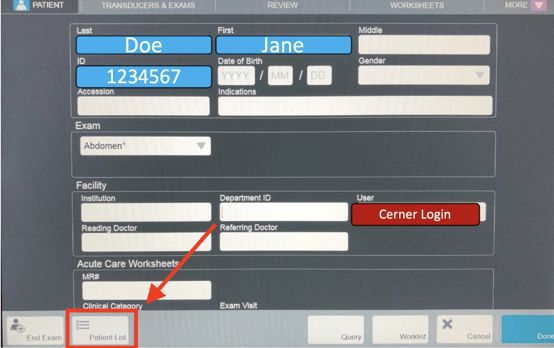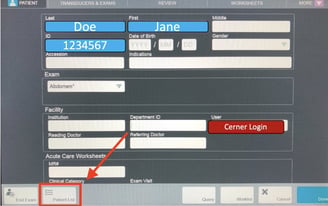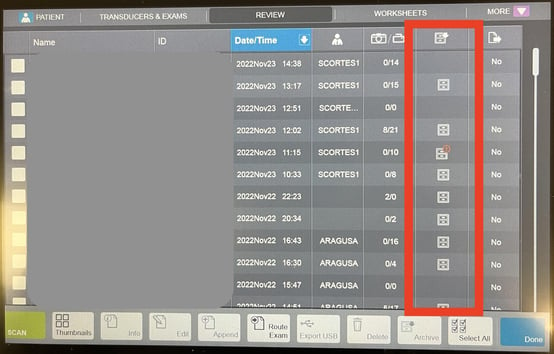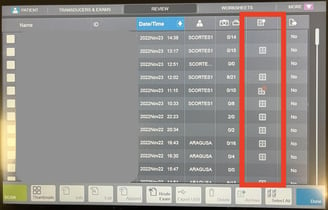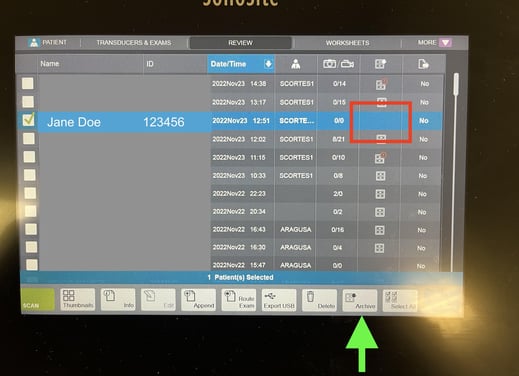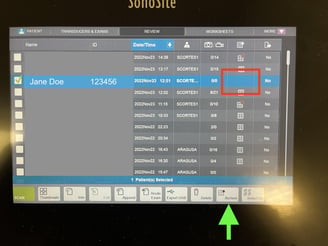SonoSite X-Porte
SonoSite X-Porte Troubleshooting Guide
Here are a couple of initial troubleshooting steps for the Sonosite X-Porte you can take to ensure your study crosses over:
1) Ensure that the current study has been ended by clicking the "End Exam" button on the machine. This will start the uploading process for your study.
2) If your study has been appropriately ended, next check to see if it has been "archived" (sent to Synchronicity). You can do this by clicking on the "Patient List" from the patient information screen and identifying your study from the list.
3) From the patient list, look to see if your study has a small filing cabinet icon next to it. If so, it has been sent to Synchronicity. If there is no icon or the icon has a red error symbol, you will need to re-submit the study.
4) If there is no filing cabinet icon next to the study, select the study by tapping it, and then press "Archive" to re-submit to Synchronicity.
5) Remember to leave the machine open and powered on after performing the above steps to allow the files to upload. Wait a few minutes for your study to upload to Synchronicity and then log in and proceed with workflow as normal.