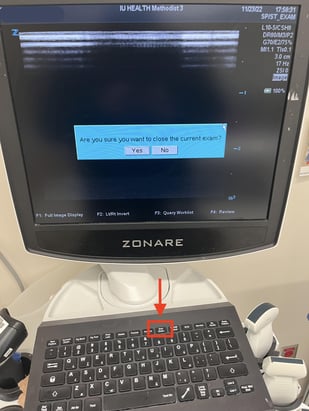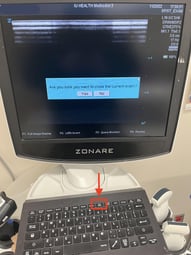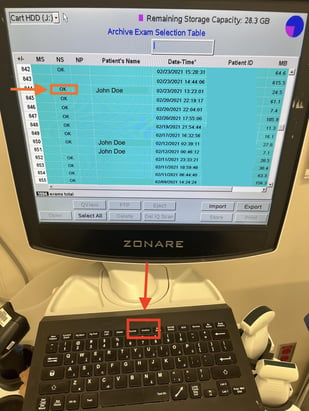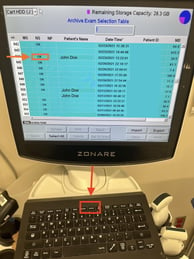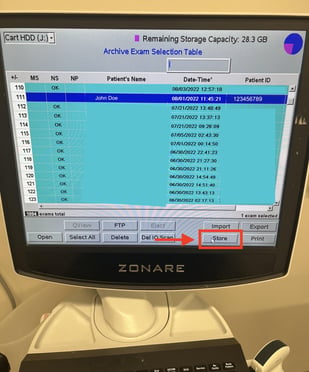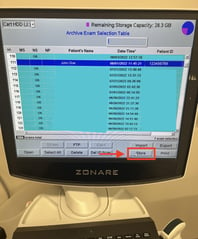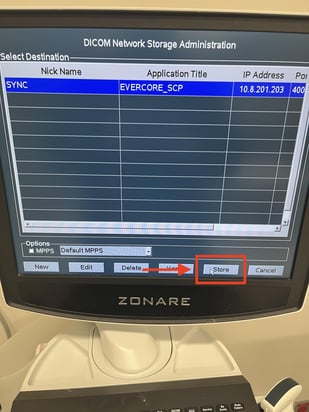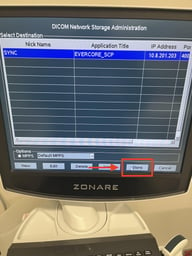Zonare ZS3
Zonare ZS3 Troubleshooting Guide
Here are a couple of initial troubleshooting steps for the Zonare ZS3 that you can take to ensure your study crosses over:
1) Ensure that the current study has been ended by clicking the "End Exam" button on the machine. This will start the uploading process for your study.
2) If your study has been appropriately ended, next check to see if it has been "archived" (sent to Synchronicity). You can do this by clicking on the "Archive" button to access the past study list. If your study has been successfully archived, you should see "OK" listed under the "NS" column.
3) If the "OK" is missing next to your study, select the study. Then, click on "Store" at the bottom of the screen. This will take you to the screen to confirm re-submission
4) After selecting "Store" from the archive list, you will be taken to this screen. Ensure that "SYNC" is selected and then click "Store" to begin the file transmission.
5) Remember to leave the machine open and powered on after performing the above steps to allow the files to upload. Wait a few minutes for your study to upload to Synchronicity and then log in and proceed with workflow as normal.