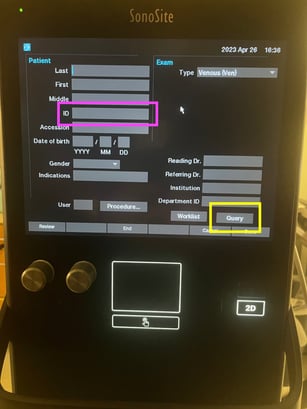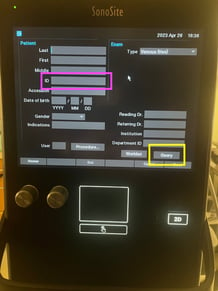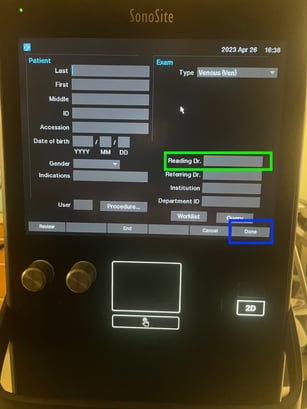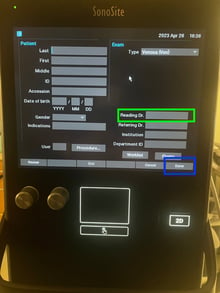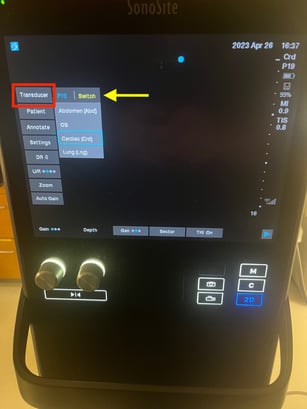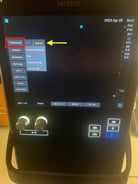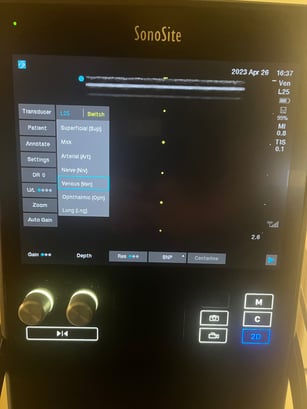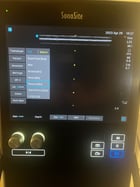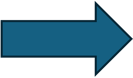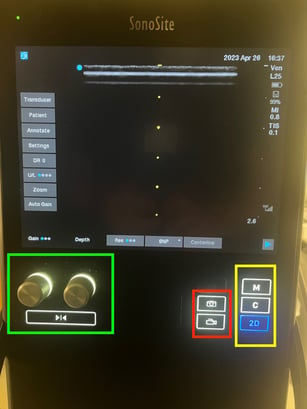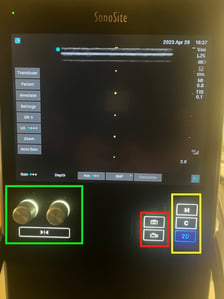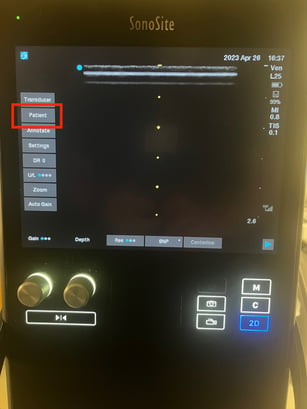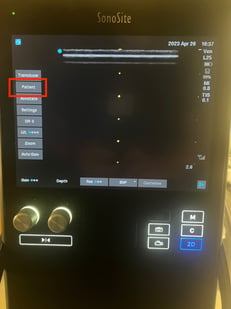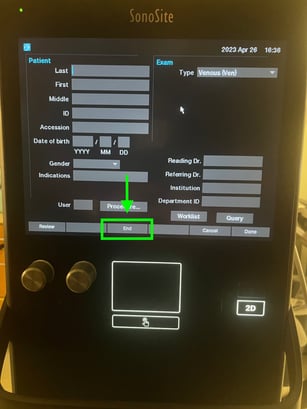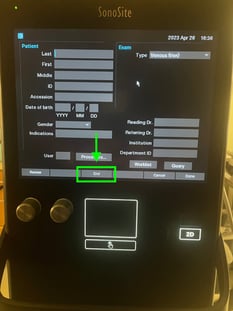SonoSite SII
SonoSite SII User Guide
Here is a basic user guide to the SonoSite SII machine.
When the machine powers up, you will see this default landing screen. From here you can begin scanning, change probes, and enter patient information.
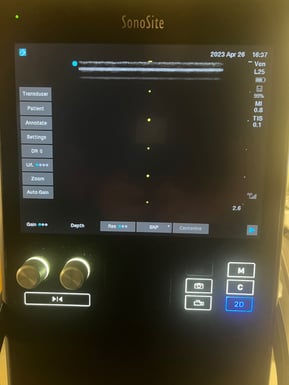
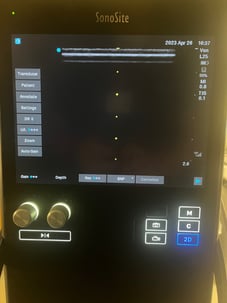
To properly begin a study, you will need to enter patient information. Do so by selecting the Patient button (red box) to get to the patient information screen. Here you can enter the patient's MRN (magenta box). If your device is equipped with a barcode scanner, please put the cursor into the MRN box and then scan that patient's barcode to pull in the patient information. The SII does not have an auto query function. Thus, after putting in the MRN, press the Query button in the bottom right (yellow box) to pull in the rest of the patient information. Finally, add your user ID in the Reading Dr. field (green box). Once you have entered the requisite information, click Done (blue box) to proceed to your study.
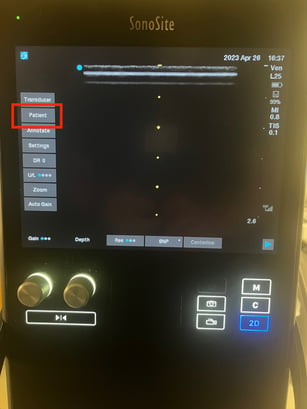
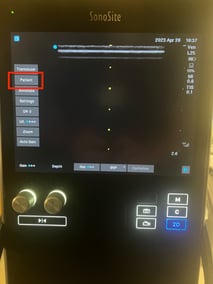
After entering patient information and pressing Done you will return to the default screen. From here you can select your transducer (if you machine is equipped with more than one probe). You can do this by clicking on Transducer on the left (red box). This will show your current probe and exam type options. To change probes press the yellow Switch button (yellow arrow) and then select your exam type.
After choosing your probe and exam type, you can complete your study. Please note the controls for saving stills and clips as represented by the Camera and Film buttons (red box). Doppler (C) and M mode are located to the right of the machine (yellow box) . Depth and gain are controlled by the knobs on the left side of the machine (green box).
To end your study and start the upload process, return to the Patient information screen by pressing Patient. Select End and the bottom of the screen to finalize the study and submit for upload. After ending a study, please return the machine to its home. Leave the machine powered on and plugged in - this will give it time to upload and archive studies to Synchronicity. Most machines have an auto-off feature and will turn themselves off after studies have uploaded